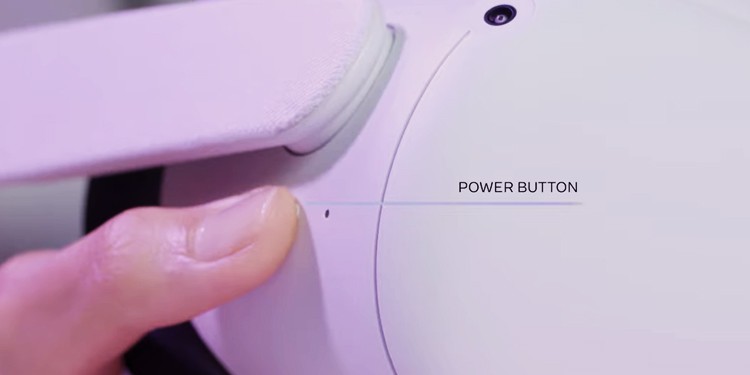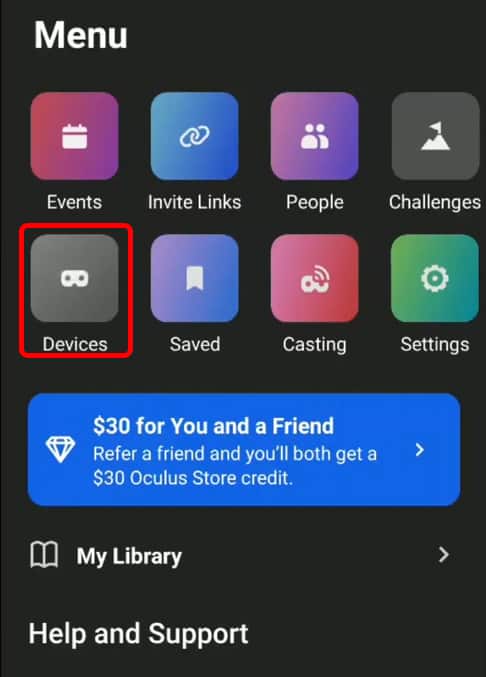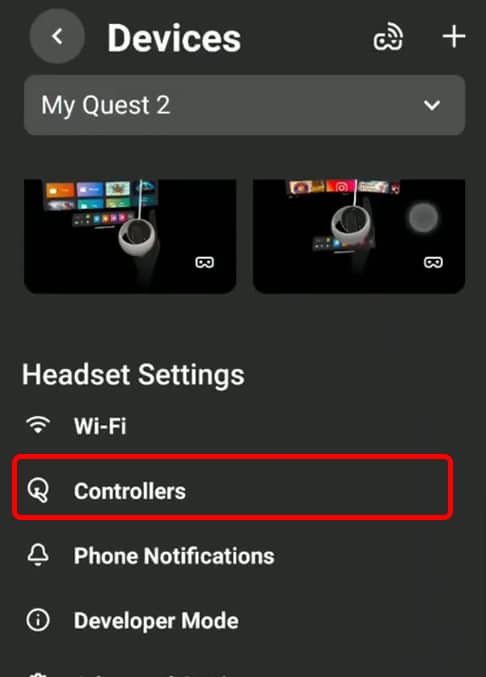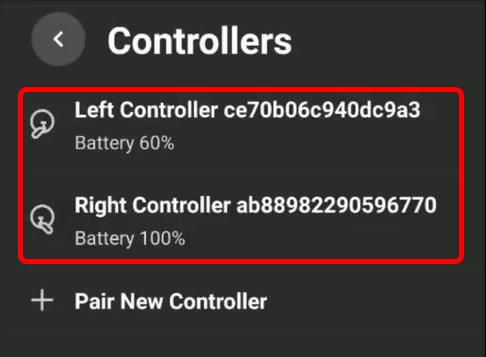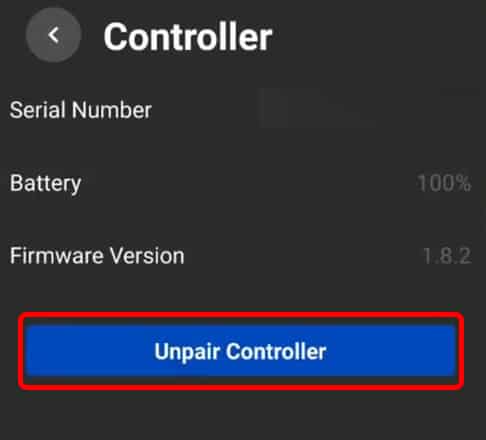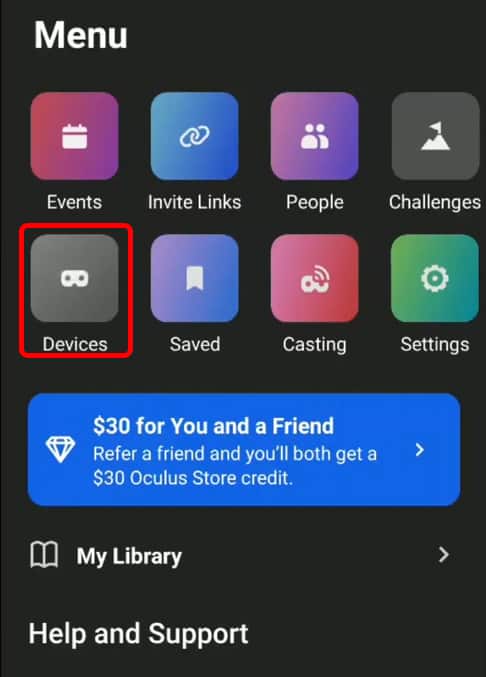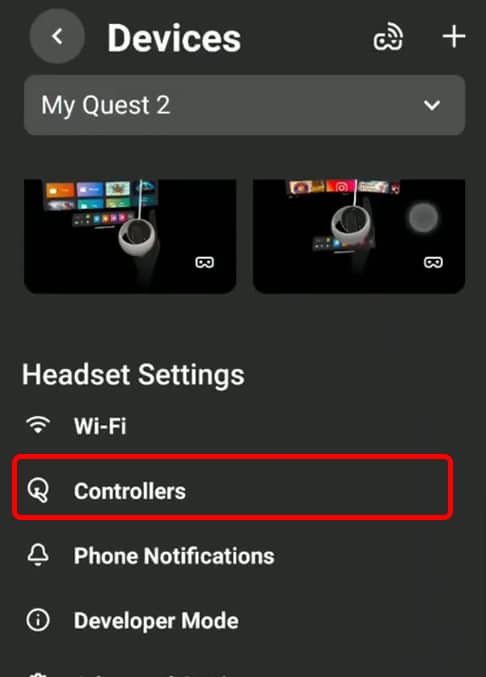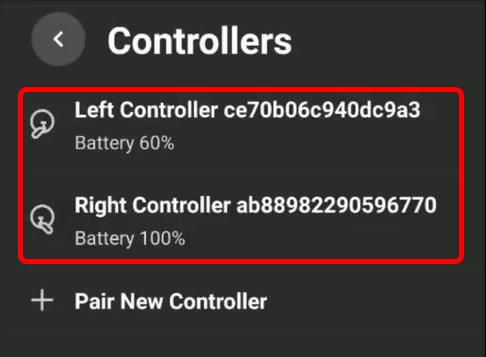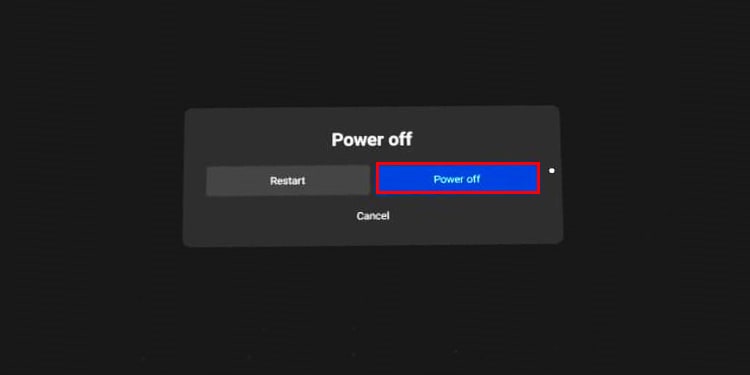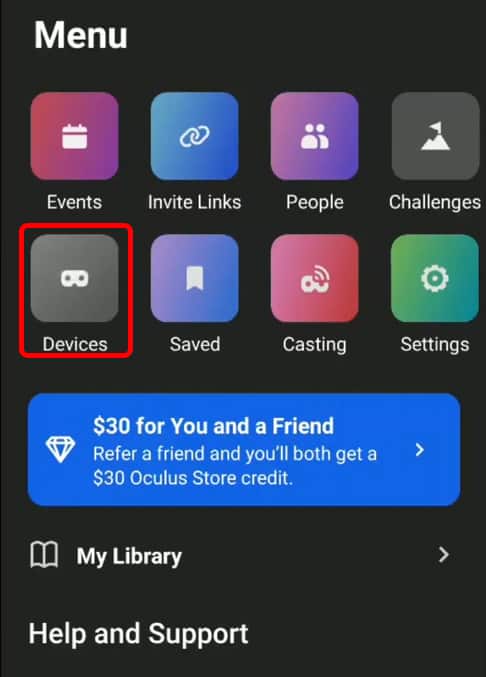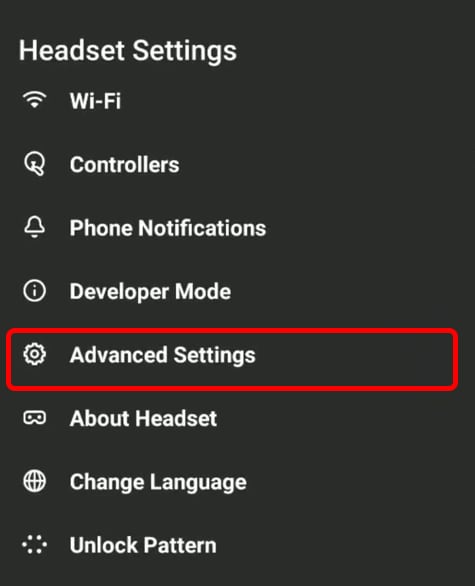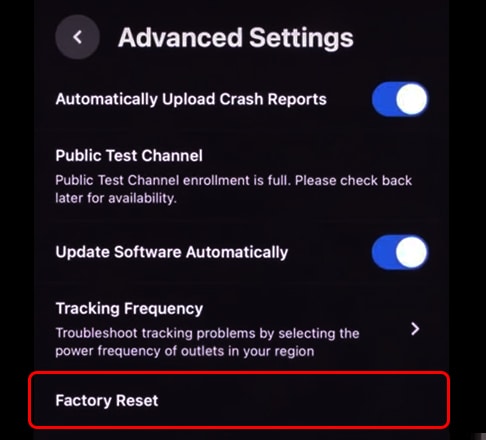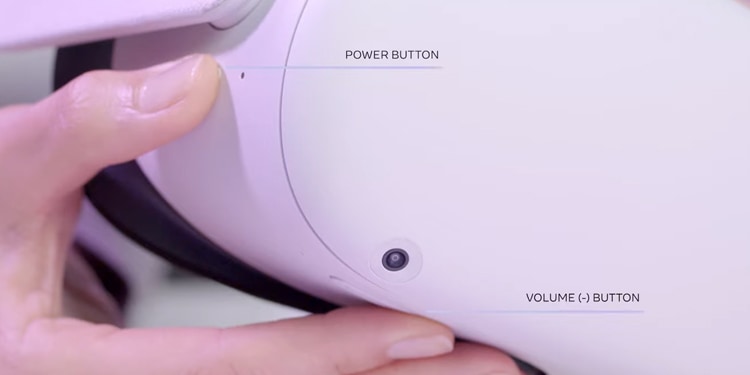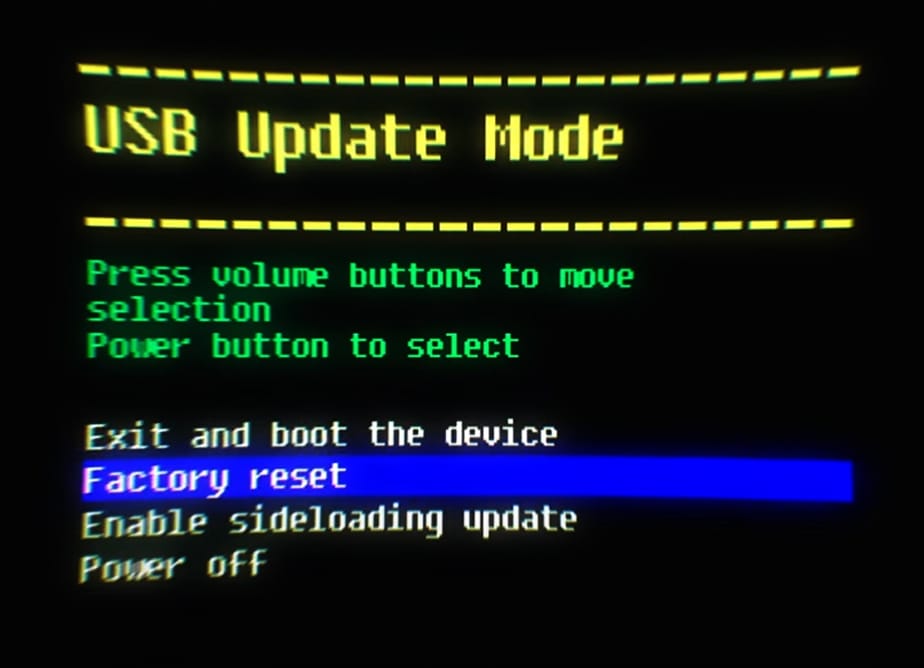The link between the controllers and the headset should reappear every time you power on the headset after they connect to it the first time, but you can always manage it in the Oculus app if necessary.
Why Won’t My Oculus Controller Work?
Ways to Fix Your Oculus Controller
There are plenty of different things that can go wrong with an Oculus controller. What prevents one user from enjoying them properly may not have the same symptoms and causes as the problems another has.
Battery Low: Often the controllers won’t pair because the batteries are too low for them to work. Even batteries with a little charge left may not be powerful enough. It’s helpful to keep extra AA batteries around to replace the Oculus controller batteries immediately.Connection Issue: The connection between the headset and the controllers might not work because of a connection issue. Usually, repairing the controllers will fix the problem and make them usable with the Oculus again.Outdated Firmware: If the firmware for the controllers didn’t update completely or the update was interrupted, it might prevent them from functioning. You can take steps to repeat and reinstall the update if you think this is the root of the problem.Headset Issues: Sometimes issues with the headset itself could prevent the controllers from working. More minor issues can be fixed with an easy reset, while more complex problems may require a complete reinstallation of the Oculus software.Hardware Issues: The controllers stop from working should be referred to Meta because they will generally require a professional technician to fix them.
It’s impossible to know right away why your controller isn’t working because there aren’t usually external signs. The best way to fix an Oculus controller is to try a few different approaches until one of them works. You need to have the Oculus app installed on your phone to complete some of these troubleshooting steps. The Oculus relies on the app for many of its features and functions.
Restart the Headset
Restarting the headset can help eliminate any issues that can be fixed with the age-old solution of turning something off and back on. Now you can check to see whether the controller problems are resolved. If they are, then there’s no need to keep troubleshooting. Just keep an eye on the issue to see whether it reoccurs.
Update Everything
If your graphics card drivers, Oculus, or Windows aren’t up-to-date, update everything you’re using. For example, the issue could be computer-related if you’re connecting to the PC via AirLink and the controllers aren’t working. Ensuring everything is updated on every device you’re using to play.
Unpairing the ControllerUnpairing the Controller
One of the next things you should do is disconnect the controller from the Oculus. Once that’s done, you can try to repair it and see if that fixes any issues you’re having. Now the controller shouldn’t be connected to the Oculus. Sometimes just removing the connection and then linking them again can solve problems preventing the devices from working properly.
Pairing Controllers With the Oculus
Once no more controllers are paired to the Oculus headset you’re using, you should pair the ones you want to use again. Pairing takes place in the Oculus app. You must pair any controller you want to use with the Oculus to the headset. It won’t work until you complete this process because there won’t be any link between the two devices. The light is an important indicator. If it isn’t coming on at all, that gives you a clue about what the problem might be.
Replace the Batteries
Sometimes the problem with the Oculus controllers is that the battery has run down and needs to be replaced. Each controller uses one AA battery, so you’ll need two in total to replace the batteries in both. Even if the batteries aren’t completely drained, you might notice controllers acting up when the charge gets low. It’s always worth trying to replace them to see whether it fixes lingering issues. If the batteries don’t do the trick and you’re not seeing lights come on for the controller in question, try cleaning the contacts.
Cleaning the Battery Contacts
Sometimes battery contacts get so dirty that power isn’t freely transmitted to the device running on the batteries. Even fresh, new batteries can’t solve this problem without a bit of elbow grease. You can use 99 percent isopropyl alcohol and a cotton swab or q-tip to do this. Remember that Oculus controllers don’t have to be turned on and off. If they don’t respond immediately when the headset comes on, touch any button on the device to wake it up.
Check the Firmware on the Controllers
There’s no direct update for the controllers’ firmware, but you can do a few things to get the headset to fix it if an update wasn’t applied to either or both controllers. It should check for and install controller updates when it powers on. Sometimes they get interrupted and don’t work right until another update is pushed that works.
Factory Reset the Oculus
If your controllers still aren’t working, your best bet is to reset the entire Oculus headset. Doing so may fix the whole problem when the software is reinstalled and they’re paired to the newly updated headset for the first time. If you want to reset it from the Oculus app: If you want to reset it from the headset itself: You won’t lose anything you’ve purchased on your account, but it will be like you’ve never used the headset before. You must relink the headset to your Meta account and download everything again. After the reset, you may need to contact Meta to get help repairing the Oculus controllers if they aren’t fixed. There aren’t a lot of other troubleshooting steps you can do at home to make them work properly.