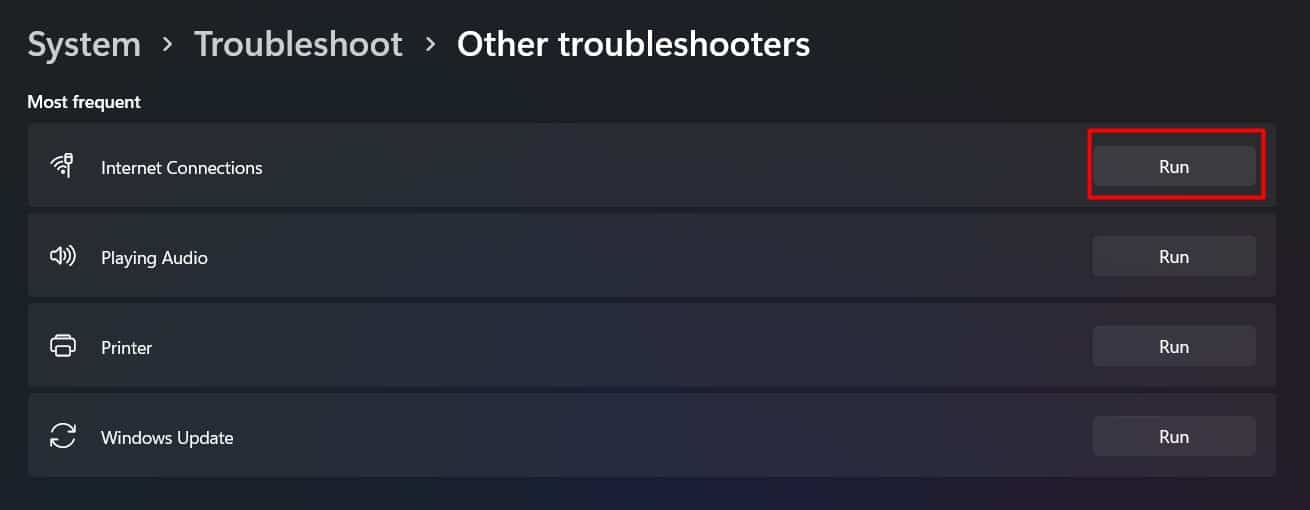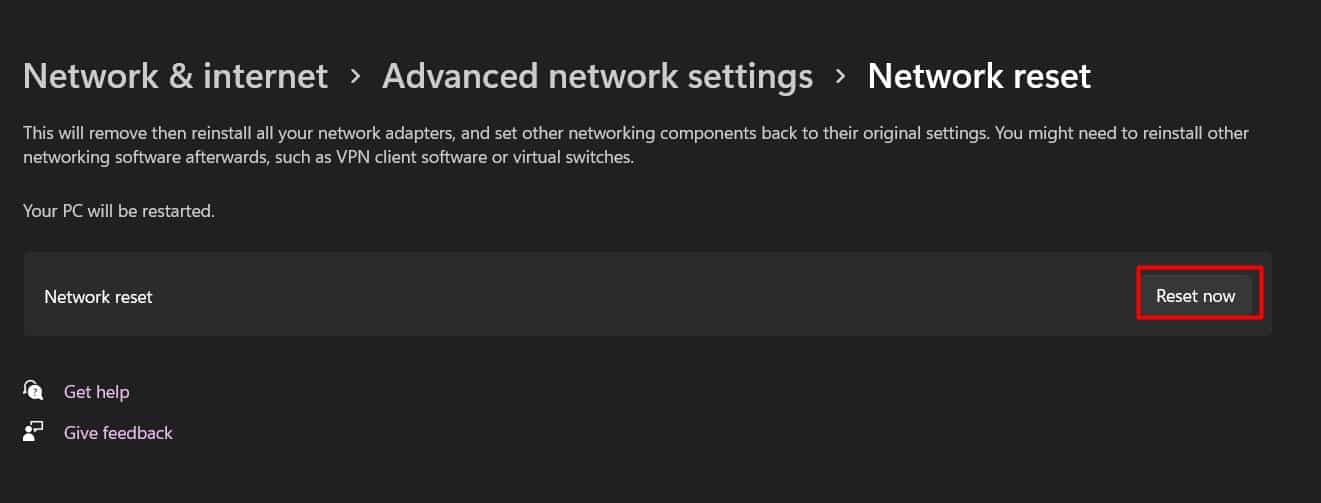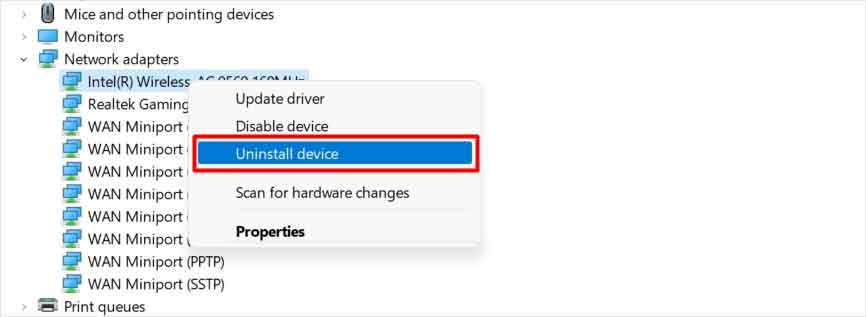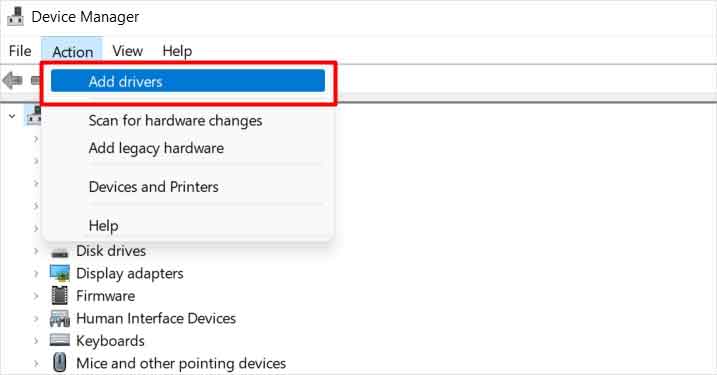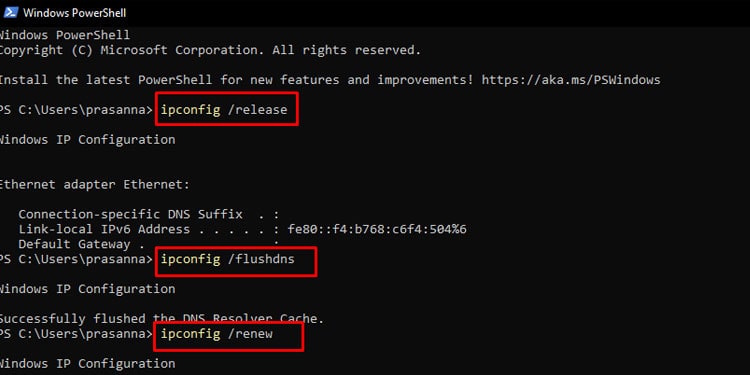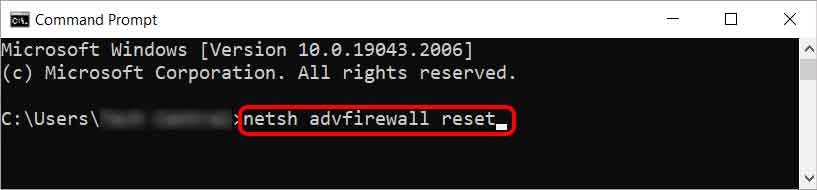Specifically, a power surge can fry the components in the router, modem, and cables, needing repair or replacement. The RJ45 port on your PC is also vulnerable to voltage surges. Or the problem may exist totally on the other end of the spectrum, i.e., the ISP. Your ISP may also suffer power outages or power surge damages related to ONTs and cables. Depending on the root cause, you may be able to troubleshoot the internet connection issue yourself or may have to contact tech support for help. In any case, we recommend following the solutions in this article as the best course of action.
Precautions You Should Take
Before moving on to the fixes, you must know the precautionary measures to prevent future internet issues caused by power outages. Majorly, power outages cause problems because various devices involved experience a sudden power cut. To avoid such circumstances, it is always recommended to use a UPS(Uninterruptible Power Supply), which will work as a power supply for a short period of time. Moreover, power surges followed by power outages are even more likely to cause more damage to your devices. So, it is better to use power/voltage regulators to cope with the surging or fluctuating power supply.
How to Fix the Internet After a Power Outage?
As discussed, power outages are generally followed by power surges or power fluctuations, these can lead to damaged hardware or burnout cables if precautions aren’t taken. If that’s your case, you will probably have to seek professional support. However, for not-so-fatal conditions, power outages can impact routers, PC, and ISP as well. Connect any other device to the same router you are using, and check the connectivity. If the internet is working great on another device, you can jump to the PC fixes section below. But, if all other devices are too having internet issues, you should definitely start with the router solutions as mentioned below:
Power Cycle the Router
Various processes are going on within a router while it’s in a sound state, but a sudden power outage can freeze these processes. Such seizures can make the router unresponsive, and thus, the internet won’t work properly or at all. For many, internet issues followed by power outages can be solved merely by power cycling the router. Just disconnect your router from the power source and the modem, and let it rest for a few minutes. Then, connect it and check if it fixes the internet problem.
Reset Router
Routers are embedded with a physical button called a reset button, which can be pressed to bring them back to their default settings, erasing all the previously configured data. It is placed on one side of a router within an engraved section. Unplug the power cable of the router, then press and hold for 10-30 seconds. This method is able to fix the fatal errors on your router caused by power outages. But, after resetting your router, you’ll have to reconfigure it to customize it for your network. So, we recommend you try all the solutions listed for the PC before trying this fix.
Power Cycle the PC
A sudden power cut can cause seizures within the OS processes of your PC, which will cause problems in the OS to the network adapter communication. You will have to power cycle your PC to fix such a problem. Shut down your PC and take out the battery if it’s a laptop with a removable battery. Disconnect it from any power source, and press and hold the power button for 15-20 seconds. Then, put back the battery, and reconnect your computer to the power source. Check if it resolves the issue after rebooting.
Network Troubleshooter
Windows provides inbuilt troubleshooting resources to fix various problems related to the internet. Troubleshooters first scan to find the area of problem and would suggest how to resolve such problems. Follow the steps below to initiate internet troubleshooters from Windows settings:
Network Reset
Windows sets a certain configuration for the network adapters and other hardware responsible for internet connectivity. Even if you haven’t made any changes knowingly, any unnecessarily altered settings can hinder your access to the internet. To fix it, you can perform Network Reset from the Settings app to bring all the network configurations to default.
Reinstall Network Driver
Network adapters need good drivers to connect your PC to the internet. And for any reason, if these network drivers get corrupted, you will encounter connectivity issues. So, to fix such an issue, you will have to reinstall the drivers through the device manager. To do so, you must download the driver files from the manufacturer’s website from any internet-working computer and load them onto a USB drive. Then, transfer those network driver files to your erroneous PC. Now, Follow the steps below to change the existing driver:
Use Commands to Fix Network
There are various Windows commands to configure networking on your PC. These commands will help you to conduct various fixes like releasing or renewing IPs, clearing DNS cache, resetting IP, Winsock, firewall, etc. Follow the steps mentioned below to execute such commands in Windows:
Contact ISP
Another layer of your internet connection channel is the ISP(Internet Service Provider). Chances are, a power outage might also have impacted your ISP server or their wired network cables. But this issue isn’t something that you’ll be able to fix. Rather, your ISP will try to resolve any damage as soon as possible. Contact them for updates, and stay tuned till they resolve issues. But power outages may even create problems in particular areas or households that your ISP might be unaware of. Just ring a call to ask about such a problem, and they should send you their support staff for any fatal problem.